Tuesday, 28 August 2012
How to Set Up Two Step Verification on Your Google Account?
Do you like this story?
With online security threats increasing with each day, it is always considered smart to have a back up plan to face such worst case scenarios. If you are particularly focused on the security of your Google accounts, Google’s two step verification can be of good use.
It adds an extra layer of security to your accounts as it will protect you from hacking attempts. The process would involve passing through a 2 step operation for logging in to your account
First step will be the entering of your credentials on the login page. Second step will be to provide the six digit code that will be sent to your mobile phone upon enabling this security feature.
A hacker can gain access to your account only if he has both your password and the six digit code, which is not likely to happen.
Setting up two step authentication
- Login to your account by clicking here
- Click on Start setup
- Enter the phone number to which you would like to receive the text message
- Choose the mode by which the message should be sent. You can choose between voice call and text message
- After you have provided these details, click on Send Code
- The code will arrive with in seconds to your phone
- Now enter the code on the next page and click on verify
- Click on Next
- You will be asked whether you are accessing the account from a trusted computer. If you are accessing the account from a system you trust like your desktop or personal laptop or from a device which is less likely to be used by some one else, you can tell Google to trust the system. The main benefit of having a trusted computer is that you won’t need to enter the secret pass code while you access Google accounts from that particular system.
- If you are accessing your Google account from any other system, you will be asked to enter your password along with the secret pass code while logging in
- Click on ‘Turn on 2-Step verification’ and re-enter the password to complete the process
Back up in case your phone gets lost
If you ever loose your phone, Google allows you to add a second phone number as back up. You can provide the phone number of a family member or a trusted friend. Google will send the pass code to that particular number, when you need to log in and don’t have your phone with you.
To do this, click on Google accounts and go to the Security page. Click on add a phone number along side ‘Backup phones’ and enter the back up number.

This post was written by: Franklin Manuel
Franklin Manuel is a professional blogger, web designer and front end web developer. Follow him on Twitter
Subscribe to:
Post Comments (Atom)


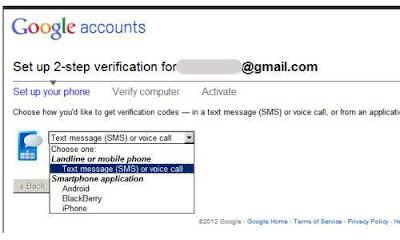












0 Responses to “How to Set Up Two Step Verification on Your Google Account?”
Post a Comment